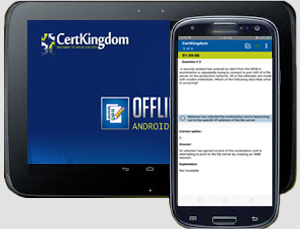Exam: 70-692

|
|||||||||||||||||||||||||||
Certkingdom's preparation material includes the most excellent features, prepared by the same dedicated experts who have come together to offer an integrated solution. We provide the most excellent and simple method to pass your certification exams on the first attempt "GUARANTEED"
Whether you want to improve your skills, expertise or career growth, with Certkingdom's training and certification resources help you achieve your goals. Our exams files feature hands-on tasks and real-world scenarios; in just a matter of days, you'll be more productive and embracing new technology standards. Our online resources and events enable you to focus on learning just what you want on your timeframe. You get access to every exams files and there continuously update our study materials; these exam updates are supplied free of charge to our valued customers. Get the best 70-692 exam Training; as you study from our exam-files "Best Materials Great Results"
70-692 Exam + Online / Offline and Android Testing Engine & 4500+ other exams included
$50 - $25 (you save $25)
Buy Now
Exam 70-692
Upgrading Your Windows XP Skills to MCSA Windows 8
Published: November 3, 2014
Languages: English
Audiences: IT professionals
Technology: Windows 8.1
Credit toward certification: MCP, MCSA
Skills measured
This exam measures your ability to accomplish the technical tasks listed below. The percentages indicate the relative weight of each major topic area on the exam. The higher the percentage, the more questions you are likely to see on that content area on the exam. View video tutorials about the variety of question types on Microsoft exams.
Please note that the questions may test on, but will not be limited to, the topics described in the bulleted text.
Do you have feedback about the relevance of the skills measured on this exam? Please send Microsoft your comments. All feedback will be reviewed and incorporated as appropriate while still maintaining the validity and reliability of the certification process. Note that Microsoft will not respond directly to your feedback. We appreciate your input in ensuring the quality of the Microsoft Certification program.
If you have concerns about specific questions on this exam, please submit an exam challenge.
For more details, you may review the documents on the exam detail pages for exams 70-687 and 70-688. Exam 70-687
Install and upgrade to Windows 8.1 (25–30%)
Install Windows 8.1
Choose between an upgrade and a clean installation; determine which SKU to use, including Windows RT; determine requirements for particular features, including Hyper-V, Miracast display, pervasive device encryption, virtual smart cards, and Secure Boot
Migrate and configure user data
Migrate user profiles; configure folder location; configure profiles, including profile version, local, roaming, and mandatory
Preparation resources
Install, deploy, and migrate to Windows 8
Windows 8 and Windows 8.1 upgrade paths
Getting started with the User State Migration Tool (USMT)
Configure hardware and applications (25–30%)
Install and configure desktop apps and Windows Store apps
Install and repair applications by using Windows Installer, configure default program settings, modify file associations, manage access to Windows Store
Configure Hyper-V
Create and configure virtual machines, including integration services; create and manage checkpoints; create and configure virtual switches; create and configure virtual disks; move a virtual machine’s storage
Preparation resources
Try it out: Sideload Windows Store Apps
Client Hyper-V
Configure remote access and mobility (20–25%)
Configure mobility options
Configure offline file policies, configure power policies, configure Windows To Go, configure sync options, configure Wi-Fi Direct
Configure security for mobile devices
Configure BitLocker and BitLocker To Go, configure startup key storage
Preparation resources
Deploy Windows To Go in your organization
Understanding Wi-Fi Direct in Windows 8
BitLocker Group Policy settings
Configure system and data recovery options (20–25%)
Configure system recovery
Configure a recovery drive, configure system restore, perform a refresh or recycle, perform a driver rollback, configure restore points
Preparation resources
Deploy Push-Button Reset features
Windows 8 Jump Start module 6: Recovery and security
Support operating system and application installation (30-35%)
Support operating system installation
Support Windows To Go; manage boot settings, including native virtual hard drive (VHD) and multiboot; manage desktop images; customize a Windows installation by using Windows Preinstallation Environment (PE)
Support desktop apps
Desktop app compatibility using Application Compatibility Toolkit (ACT), including shims and compatibility database; desktop application co-existence using Hyper-V, RemoteApp, and App-V; installation and configuration of User Experience Virtualization (UE-V); deploy desktop apps by using Microsoft Intune
Support Windows Store and cloud apps
Install and manage software by using Office 365 and Windows Store apps; sideload apps by using Microsoft Intune; sideload apps into online and offline images; deep link apps by using Microsoft Intune; integrate Microsoft account, including personalization settings and Trusted PC
Preparation resources
Deployment considerations for Windows To Go
ACT deployment options
Microsoft Office 365 management and deployment
Support resource access (30-35%)
Support data storage
Distributed File System (DFS) client, including caching settings; storage spaces, including capacity and fault tolerance; optimizing data access by using BranchCache; OneDrive
Preparation resources
Deploy BranchCache
Support Windows clients and devices (30-35%)
Support mobile devices
Support mobile device policies, including security policies, remote access, and remote wipe; support mobile access and data synchronization, including Work Folders and Sync Center; support broadband connectivity, including broadband tethering and metered networks; support Mobile Device Management by using Microsoft Intune, including Windows RT, Windows Phone 8.1, iOS, and Android
Support client compliance
Manage updates by using Windows Update and Microsoft Intune, including non-Microsoft updates; manage client security by using Windows Defender, Microsoft Intune Endpoint Protection, or Microsoft System Center 2012 Endpoint Protection; manage Internet Explorer 11 security; support Group Policy application, including Resultant Set of Policy (RSoP), policy processing, and Group Policy caching
Manage clients by using Microsoft Intune
Manage user and computer groups, configure monitoring and alerts, manage policies, manage remote computers
Preparation resources
Enabling mobile device management with Windows Intune
How to: Set up and use File History on Windows 8
Manage software with Windows Intune
Make yourself more valuable in today's competitive computer industry Certkingdom's preparation material includes the most excellent features, prepared by the same dedicated experts who have come together to offer an integrated solution. We provide the most excellent and simple method to pass your Microsoft MCSA 70-692 exam on the first attempt "GUARANTEED".
Unlimited Access Package
will prepare you for your exam with guaranteed results, 70-692 Study Guide. Your exam will download as a single 70-692 PDF or complete 70-692 testing engine as well as over +4000 other technical exam PDF and exam engine downloads. Forget buying your prep materials separately at three time the price of our unlimited access plan - skip the 70-692 audio exams and select the one package that gives it all to you at your discretion: 70-692 Study Materials featuring the exam engine.
Certkingdom 70-692 Exam Prepration Tools
Certkingdom Microsoft MCSA preparation begins and ends with your accomplishing this credential goal. Although you will take each Microsoft MCSA online test one at a time - each one builds upon the previous. Remember that each Microsoft MCSA exam paper is built from a common certification foundation.
70-692 Exam Testing Engines
Beyond knowing the answer, and actually understanding the 70-692 test questions puts you one step ahead of the test. Completely understanding a concept and reasoning behind how something works, makes your task second nature. Your 70-692 quiz will melt in your hands if you know the logic behind the concepts. Any legitimate Microsoft MCSA prep materials should enforce this style of learning - but you will be hard pressed to find more than a Microsoft MCSA practice test anywhere other than Certkingdom.
70-692 Exam Questions and Answers with Explanation
This is where your Microsoft MCSA 70-692 exam prep really takes off, in the testing your knowledge and ability to quickly come up with answers in the 70-692 online tests. Using MCSA 70-692 practice exams is an excellent way to increase response time and queue certain answers to common issues.
70-692 Exam Study Guides
All Microsoft MCSA online tests begin somewhere, and that is what the Microsoft MCSA training course will do for you: create a foundation to build on. Study guides are essentially a detailed Microsoft MCSA 70-692 tutorial and are great introductions to new Microsoft MCSA training courses as you advance. The content is always relevant, and compound again to make you pass your 70-692 exams on the first attempt. You will frequently find these 70-692 PDF files downloadable and can then archive or print them for extra reading or studying on-the-go.
70-692 Exam Video Training
For some, this is the best way to get the latest Microsoft MCSA 70-692 training. However you decide to learn 70-692 exam topics is up to you and your learning style. The Certkingdom Microsoft MCSA products and tools are designed to work well with every learning style. Give us a try and sample our work. You'll be glad you did.
70-692 Other Features
* Realistic practice questions just like the ones found on certification exams.
* Each guide is composed from industry leading professionals real Microsoft MCSAnotes, certifying 100% brain dump free.
* Study guides and exam papers are guaranteed to help you pass on your first attempt or your money back.
* Designed to help you complete your certificate using only
* Delivered in PDF format for easy reading and printing Certkingdom unique CBT 70-692 will have you dancing the Microsoft MCSA jig before you know it
* MCSA 70-692 prep files are frequently updated to maintain accuracy. Your courses will always be up to date.
Get MCSA ebooks from Certkingdom which contain real 70-692 exam questions and answers. You WILL pass your MCSA exam on the first attempt using only Certkingdom's MCSA excellent preparation tools and tutorials.
These are real testimonials. Hi friends! CertKingdom.com is No1 in sites coz in $50 I cant believe this but when I purchased the $50 package it was amazing I Microsoft passed 10 Exams using CertKingdom guides in one Month So many thanks to CertKingdom Team , Please continue this offer for next year also. So many Thanks
Mike CA
Thank You! I would just like to thank CertKingdom.com for the Microsoft MCSA 70-692 test guide that I bought a couple months ago and I took my test and pass overwhelmingly. I completed the test of 76 questions in about 90 minutes I must say that their Q & A with Explanation are very amazing and easy to learn.
Jay Brunets
After my co-workers found out what I used to pass Microsoft MCSA 70-692 the test, that many are thinking about purchasing CertKingdom.com for their MCSA exams, I know I will again
John NA
I passed the Microsoft MCSA 70-692 exam yesterday, and now it's on to security exam. Couldn't have done it with out you. Thanks very much.
Oley R.
Hello Everyone
I Just Passed The Microsoft MCSA 70-692 Took 80 to 90 Minutes max to understand and easy to learn. Thanks For Everything Now On To 70-692
Robert R.
Hi CertKingdom.com thanks so much for your assistance in Microsoft MCSA i passed today it was a breeze and i couldn't have done it without you. Thanks again
Seymour G.
I have used your Exam Study Guides for preparation for Microsoft MCSA 70-692. I also passed all those on the first round. I'm currently preparing for the Microsoft and theMCSA. exams
Ken T.
I just wanted to thank you for helping me get myMCSA $50 package for all guides is awesome you made the journey a lot easier. I passed every test the first time using your Guide
Mario B.
I take this opportunity to express my appreciation to the authors of CertKingdom.com Microsoft MCSA test guide. I purchased the 70-692 soon after my formal hands on training and honestly, my success in the test came out of nowhere but CertKingdom.com. Once again I say thanks
Kris H.
Dear CertKingdom.com team the test no. 70-692 that i took was very good, I received 880 and could have gain more just by learning your exams
Gil L.
Hi and Thanks I have just passed the MCSA Directory Services Design exam with a score of 928 thanks to you! The guide was excellent
Edward T.
Great stuff so far....I love this site....!! I am also on the Microsoft MCSA I decided to start from certkingdom and start learning study MCSA from home... It has been really difficult but so far I have managed to get through 4 exams....., now currently studying for the more exams.... Have a good day.................................................. Cheers
Ted Hannam
Thanks for your Help, But I have finally downloaded Microsoft MCSA 70-692 exam preparation from certkingdom.com they are provided me complete information about the exam, lets hope I get success for the 70-692 exam, I found there exams very very realistic and useful. thanks again
lindsay Paul
Certkingdom Offline Testing Engine Simulator Download
Prepare with yourself how CertKingdom Offline Exam Simulator it is designed specifically for any exam preparation. It allows you to create, edit, and take practice tests in an environment very similar to an actual exam.
Supported Platforms: Windows-7 64bit or later - EULA | How to Install?
FAQ's: Windows-8 / Windows 10 if you face any issue kinldy uninstall and reinstall the Simulator again.
Download Offline Simulator-Beta
Certkingdom Testing Engine Features
- Certkingdom Testing Engine simulates the real exam environment.
- Interactive Testing Engine Included
- Live Web App Testing Engine
- Offline Downloadable Desktop App Testing Engine
- Testing Engine App for Android
- Testing Engine App for iPhone
- Testing Engine App for iPad
- Working with the Certkingdom Testing Engine is just like taking the real tests, except we also give you the correct answers.
- More importantly, we also give you detailed explanations to ensure you fully understand how and why the answers are correct.
Certkingdom Android Testing Engine Simulator Download
Take your learning mobile android device with all the features as desktop offline testing engine. All android devices are supported.
Supported Platforms: All Android OS EULA
Install the Android Testing Engine from google play store and download the app.ck from certkingdom website android testing engine download
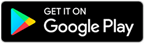
Certkingdom Android Testing Engine Features
- CertKingdom Offline Android Testing Engine
- Make sure to enable Root check in Playstore
- Live Realistic practice tests
- Live Virtual test environment
- Live Practice test environment
- Mark unanswered Q&A
- Free Updates
- Save your tests results
- Re-examine the unanswered Q & A
- Make your own test scenario (settings)
- Just like the real tests: multiple choice questions
- Updated regularly, always current